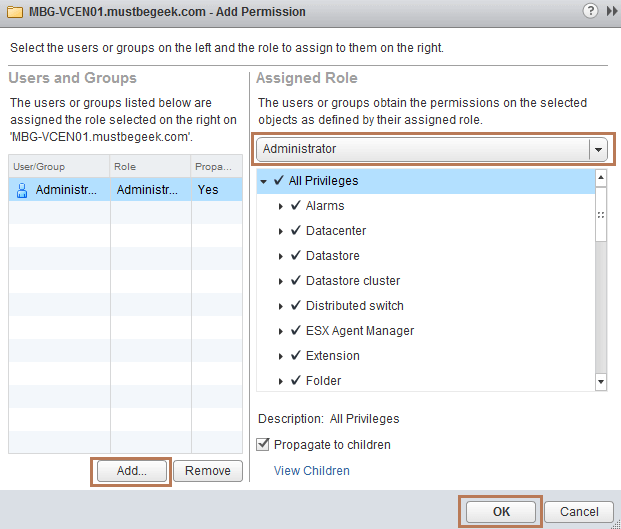پیکربندی Single Sign-on در VMware vCenter 5.5
Category : دستهبندی نشده
پیکربندی Single Sign-on در VMware vCenter 5.5
بعد از اینکه vCenter Server را نصب نمودید شما احتمال دارد بخواهید با اکانت کاربری اکتیو دایرکتوری به VCenter لاگین نمایید.
برای انجام این کار
After you’ve installed vCenter server, you might want to authenticate vCenter sign on with Active Directory user accounts. To do so, you need to configure single sign-on in VMware vCenter 5.5, you also need to add user accounts/groups in vCenter.
Configure Single Sign-on in VMware vCenter 5.5
Step 1. Open vSphere web client and login with administrator@vsphere.local user account.
Step 2. Click Administration on the navigation pane. Expand Single-Sign on and click Configuration. Select Identity sources tab.
Step 3. Click Add. Choose Active Directory (Integrated Windows Authentication) on Identity source type option as this is Windows based vCenter server. The domain name will be auto populated. Choose use machine account. Click OK.
Step 4. You can view the identity source on the list as shown below. Now select the domain and click icon to set it as default domain for vCenter. Read the warning and click OK.
Step 5. Now go to, Users and Groups tab on the same navigation pane. Then select Groups tab. Click Administrators group as shown below. Under group members, click Add to add user accounts.
Step 6. Choose the domain from drop down. Select the user, in this case, Administrator. Then click Add. Click OK.
Step 7. Now, navigate to Home > vCenter > Inventory Lists > vCenter Servers. Select the vCenter server. Select Manage tab and clickPermission tab again. Click Add to add domain user to provide full permission to this vCenter server.
Step 8. Add the domain user account, choose Administrator as assigned role and click OK.
You can now login with domain administrator account. If you are getting Cannot Parse Group Information error while logging in with AD Administrator account then try this fix.