نحوه نصب و راه اندازی VMware VCSA 6.0
Category : دستهبندی نشده
نحوه نصب و راه اندازی VMware VCSA 6.0
VMware VCSA (vCenter Server appliance) is more robust and more scalable. Details in my post which has the details of vCenter server 6.0 (Windows and Linux versions). While deployment of Windows based vCenter server is probbably more usuall in the enterprise, the VCSA isn’t that popular just yet. The reason is certainly the previous limitations of VCSA, but which now dissapeared (almost).
Previously VCSA could manage 100 hosts, now maximum is 1000…. Also the maximum of VMs managed by VCSA based vCenter has evolved. Now it’s 10,000 VMw where previously it was “only” 3000 VMs.
Note that the minimum RAM is 8Gb and in this configuration you can run up to 20 hosts with total 400 VMs. Here is a table showing different sizes of the appliance. The size can easily be adjusted during the deployment process.
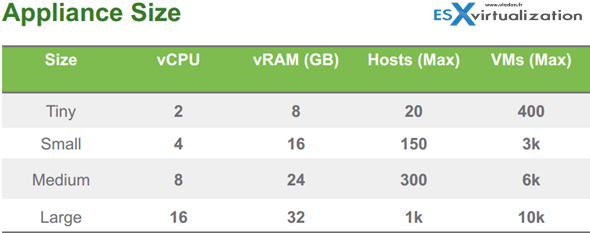
How to Install VMware VCSA 6.0
Very simple deployment. I suppose that you have your DNS infrastructure in place and you have already configured static records for your VCSA (forward and reverse). If not it’s time to do that, before the deployment starts.
The deployment of VCSA is done by mounting an ISO! Yes. Once you mount the iso, in the root directory you’ll find a html file called index.html -:).
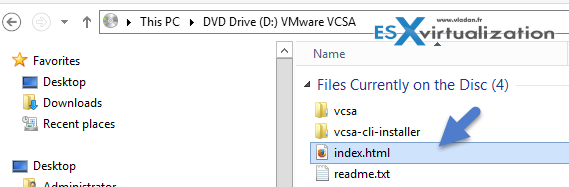
From there it’s simple and straight forward. Oh wait, before that you must install VMware Client Integration Plugin which is located in the vcsa directory.
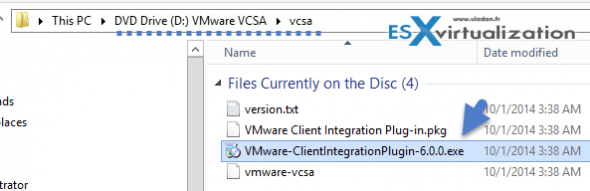
The deployment of VCSA is done by mounting an ISO! Yes. Once you mount the iso, in the root directory you’ll find a html file called index.html -:). From there it’s simple and straight forward. Oh wait, before that you must install VMware Client Integration Plugin which is located in the vcsa directory.
It’s a simple exe file, (for Windows) but there is also a pkg if you’re deploying from Linux Workstation. Note that you don’t have to have any vSphere client installed to deploy the VCSA. There is also VCSA CLI Installer which is located in the second folder.
On the screenshot below you can see the start of the deployment of VCSA- rather simple. All you need to have is web browser…
Note that the image below is from the RC Beta release.
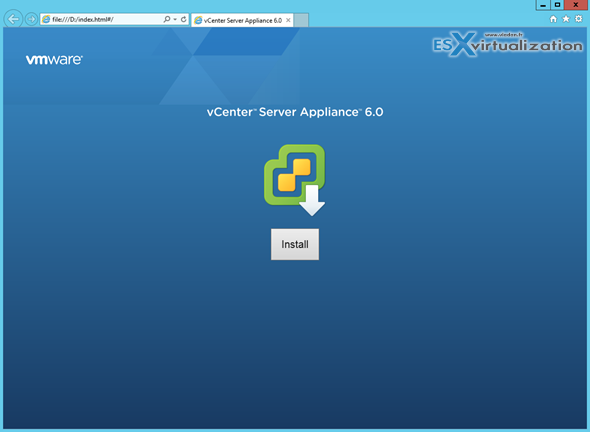
The final version has also Upgrade button so it’s obviously possible to upgrade from 5.1 or 5.5 version of VCSA…
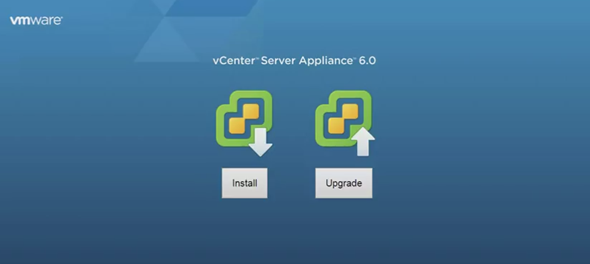
The next screen show the connection to target server.
Here you can personalize the appliance name and you also need to assign a secure password. Note the correction for the password requirements or the correction of the password error… You can’t make error in password or enter bad domain or site name.
It reminds me an excellent work done on EVO:RAIL user interface from Dave Shanley’s team…
The next steps show the different deployment options. In case you’re deploying large infrastructure with more than one site you’ll probably chose a separate Platform service controller. I’m detailing about that option more down below.
Update: The GA release has different installer. Here is a screenshot…
Single Sign-On password.
Again Update screenshot from the vSphere 6.0 GA is here.
and then there is the create or join SSO domain…
Sizing, Sizing… As you change the drop down menu to something else, the text bellow changes as well to reflect the change…
Again, compare with the GA release. The dropdown menu changes…
Datastore selection. In my case the host which I’m deploying the VCSA does not have any shared datastore, but only local default datastore. If the host is connected to a iSCSI, NFS or FC storage you would see those shared datastores in this screen.
Database configuration. If you pick the embedded one, you have nothing to do… just click the next button. The only other option is Oracle. Windows based deployments do have the possibility to use Microsoft SQL. As usual…
Network settings. Nothing special, just notice the option to activate SSH on the host from within the assistant. Neat.
Recap page.. and off you go!
The progress bar indicating the deployment…
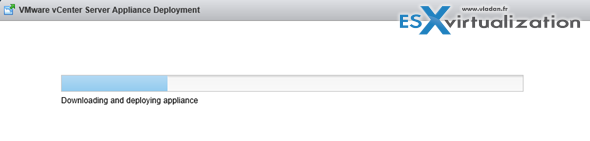
The PSC has a built-in VMware Postgres database which is present in both types of installations. Linux and Windows. Additionally, the DB can be external DB such as Oracle (in case of VCSA) or Microsoft SQL in the case of Windows. But we don’t see the SQL express which was limited to 4Gb of size anymore, even for small deployments. Check the bellow concerning the conversion of SQL express into vPostgress!
Quote from a claryfying post from VMware:
Supported databases for the windows installation are SQL 2008 R2, 2012 and 2014, Oracle 11g and 12c as well as the option to use an embedded vPostgres database. vPostgres on windows is limited to 20 hosts and 200 virtual machines. Upgrades where SQL express was installed will be converted to vPostgres. The vCenter Server Appliance supports embedded vPostgres at full scale, 1000 host and 10,000 virtual machines and is the recommended database for the vCenter Server appliance. External Oracle 11g and 12c databases are supported as well for this release, look for these to be phased out in future releases.
PSC – Internal or External
The Platform service controller can be deployed as internal (embedded within vCenter) or it can run as an external component to vCenter. The guidelines from VMware says to use PSC as internal for up to 8 vCenter servers.
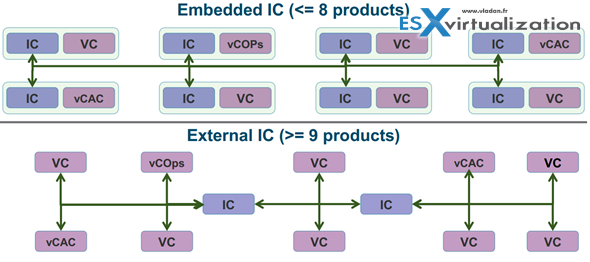
The other options would be to have PSC as an external (as a pool of PSCs) which can load-balance the the service and so many vCenter servers are connecting to that pool asking for the necessary services.
You can also plan mixed environment for PSC as it does not uses ADAM for replication so there could be some Windows PSC replicating to Linux based PSCs…
The PSC does not handle management of VMs, it’s new service separated from inventory and management services.
Also, it’s not only vCenter that can use the shared PSC and its services, but also other products like vCOPs, vCloud Director, vCloud Automation Center.
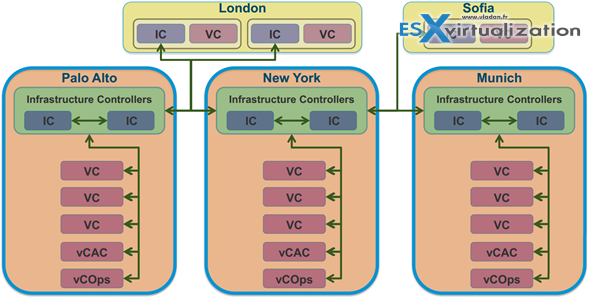
Recap page.. and off you go!
The progress bar indicating the deployment…
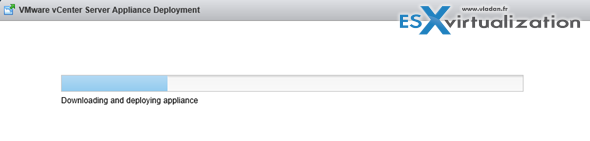
The PSC has a built-in VMware Postgres database which is present in both types of installations. Linux and Windows. Additionally, the DB can be external DB such as Oracle (in case of VCSA) or Microsoft SQL in the case of Windows. But we don’t see the SQL express which was limited to 4Gb of size anymore, even for small deployments.
Once deployed you can start the appliance by connecting vSphere client directly to the host which you used for the deployment. In our case it was the esxi6-01.lab1.local host from my lab.
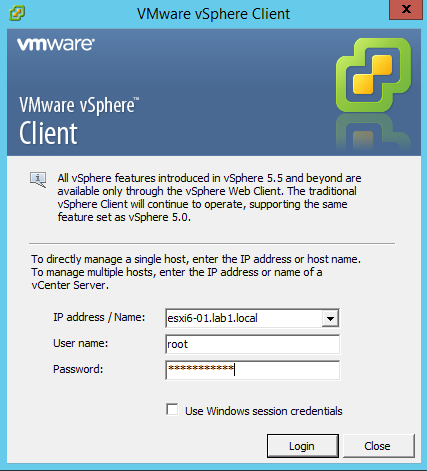
You’ll get an untrusted certificate prompt like this.
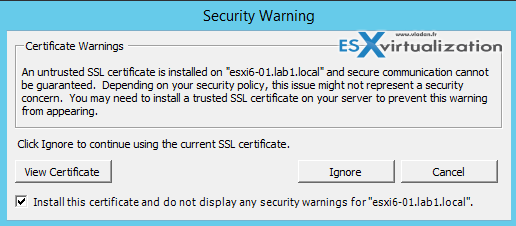
And the client opens the first time the connection to the host, which is not licensed. If you want to apply a free license (for single host) you can do so, but usually you won’t be deploying VCSA on Free ESXi except POC or lab environments, right?…
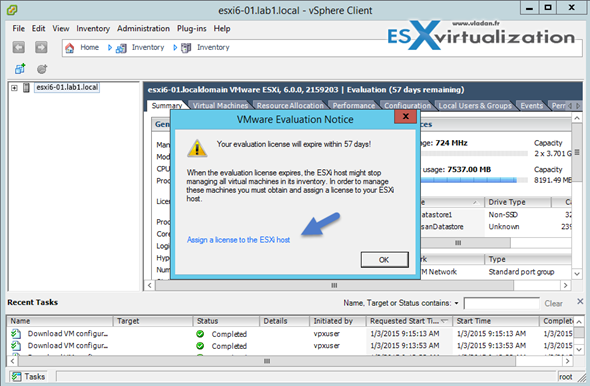
And here is the look at the console
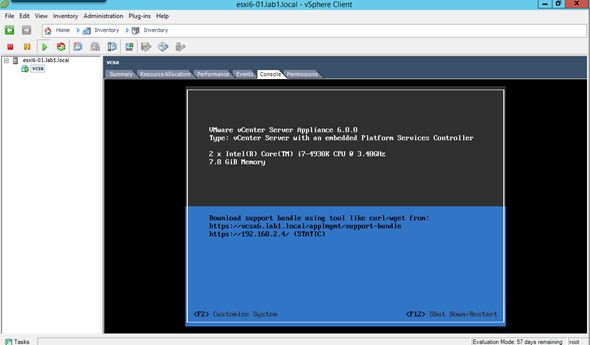
So you got your VCSA up and running on your first host on local datastore. Now it’s up to you what you want to achieve and which solution you’re using for shared storage. If it’s external NAS or SAN, which protocol (iSCSI, NFS), which connectivity etc, etc.
If you want to continue the configuration of vCenter server you might want to watch this video. You’ll see how to configure of vCenter server 6. The video begins with vCenter on Windows, but as this is a configuration video the steps to configure Windows based vCenter or VCSA based vCenter are the same!
You need to go to through the vSphere web client > connect to the default vSphere.local domain > add identity source (your AD) > Grant permissions for the domain admin user etc….
Note the video is based on the vSphere 6.0 RC release…
What’s next?
It depends of your environment. If you just want to test the solution, you basically have 60 days. After that the vCenter stops working, disconnects your hosts and you only can manage the VMs through vSphere client and direct connection to host. Your VMs continues to run, but you can’t create new VMs with more than 4 vCPU (to be confirmed in ESXi 6), but I’d say it stays the same is in ESXi 5.5.
You can license the host with free VMware ESXi license, but this locks things out and you’ll be no longer able to use any backup products to backup your VMs, because they usually leverage CBT for incremental backups. Only full backups might be working.
If you small customer and want to start small, the smallest VMware licensing package isvSphere Essentials and allows to have 3 physical hosts. This is a low cost package which is roughly $500. However this edition does not offer any automatic VM restart in case of host failure or vMotion (hot migration of VMs from one host to another), but you can leverage backup products to backup your VMs.
If you want those features and also included a backup product than you should have a look atvSphere Essentials Plus version which has HA, vMotion and vSphere Data protection. Again, 3 physical hosts can be managed only via vCenter server, in this case. You might want to look at this post where I’m detailing How to configure vSphere HA (High Availability).
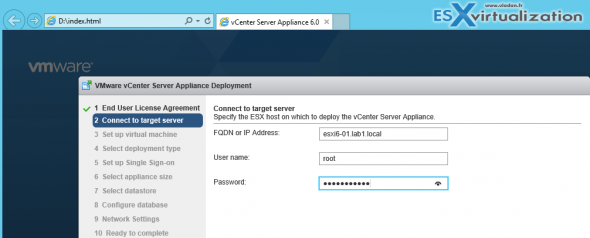
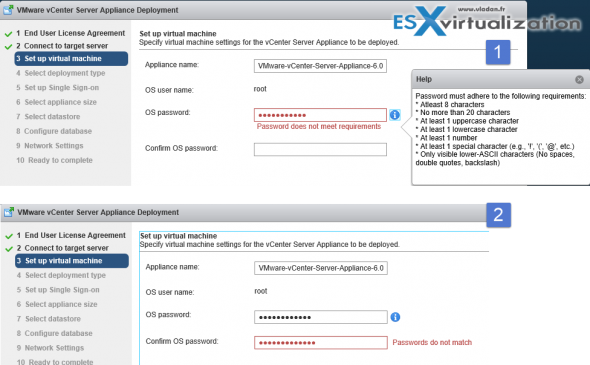
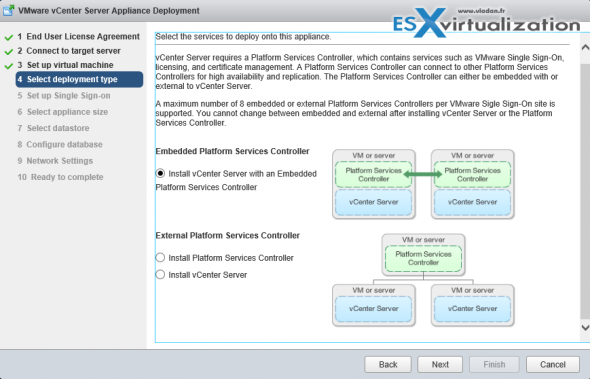
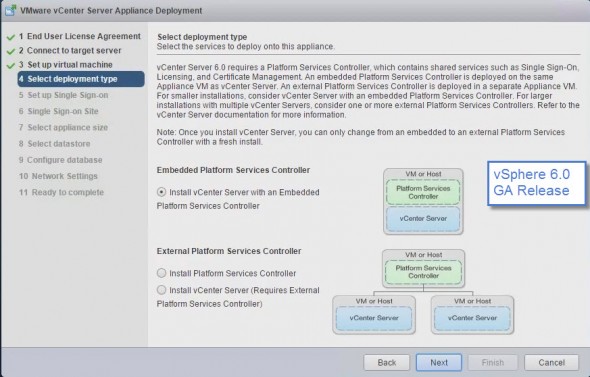
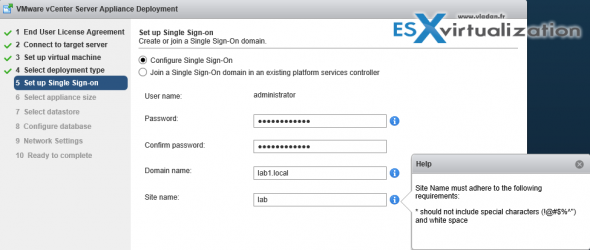
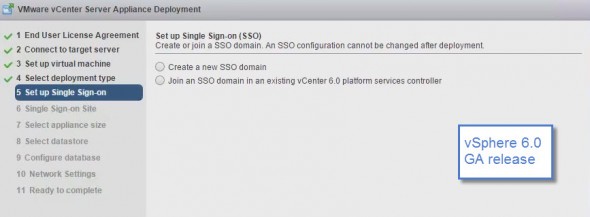
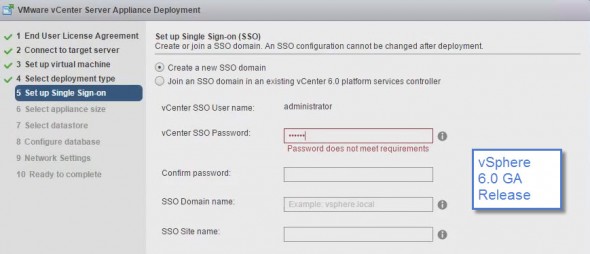

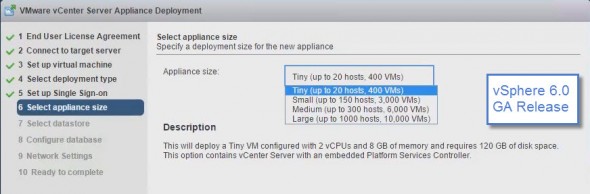
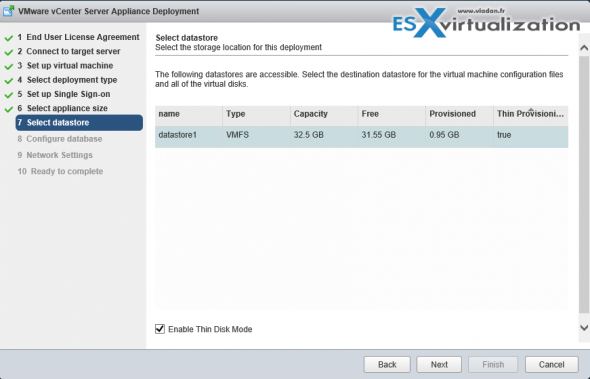
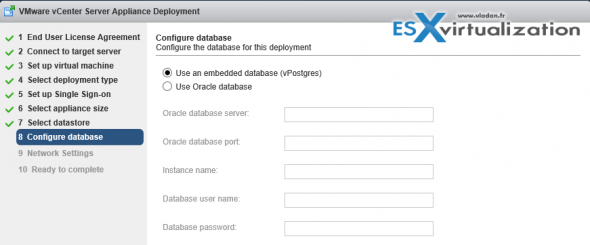
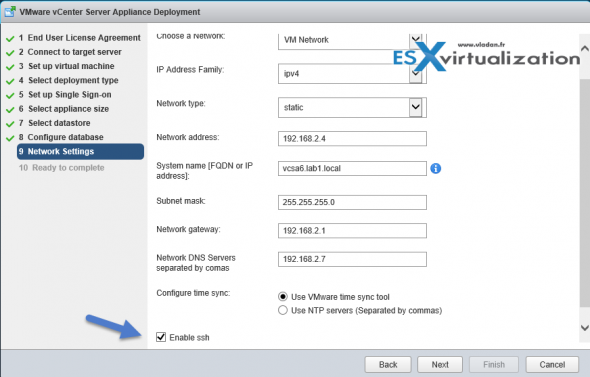
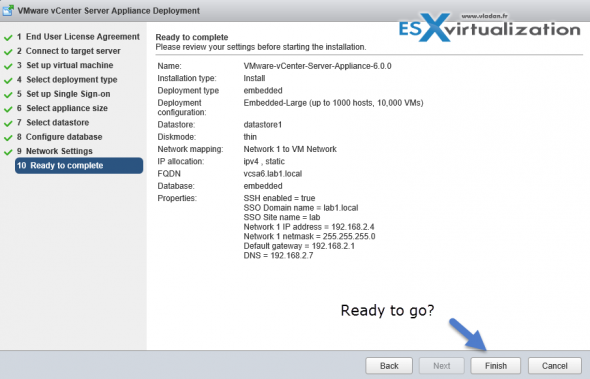

آخرین دیدگاهها