In this paper we see a system of servers already quite common in any environment more or less nice, not go into the issue of whether it is better for some environments or other, or if it is more convenient, simple, spend less… see an environment based on HP blades, this is a HP BladeSystem, any particular model and see all the settings that can be done from your OA, HP Onboard Administrator, will be the management console all the chassis, the ‘irons’, from this console can manage any component / element, and view its status at all times.

So by way of introduction, this is what would be a blade system, that is a drawer where we put depending on the model 8 blades, 16… all in itself would be redundancy and compact, since it does not occupy the same 16 servers in a rack format 16 blades. We have so many power supplies as we need to feed the chassis, not individually, if not comprehensively, and fans to cool the environment. Could set by the sensors depending on the temperature more or less operating at speed, and power sources and depends on our environment we ride up the blades could be turned off if not needed (for example a VMware), with all that we can save a lot $$$ into electricity,air conditioners, physical space / racks,… I can see every blade (server) is in a bay, each server operating system would, totally independent of other blades (or not), we have a small display to view the status of all the chassis and to set some parameters. In the back we have the switches, since such servers prevent wiring, and wired ethernet are internal connections, and fiber, all switches are duplicated to prevent falls and have high redundancy. Besides having one or two chassis management devices, that is where we administer the system, from the so-called HP Onboard Administrator. Each HP BladeSystem es different, as well as between different manufacturers (an IBM BladeCenter example), but still the same ‘philosophy’ and are ‘almost’ set equal.

The question is first of all install the chassis (Irons) and then we start setting, for how to mount the bars there everyone who read the official doc if you do not know 😉 since in this document we perform configuration. After connecting the HP Onboard Administrator to switch him or us, we can connect to the default IP with the default username and password (admin / password). By this we understand that the first thing to change would be the IP for which we are interested and admin password. Another way would be from the Insight Display or display that has the chassis front panel, from there we can make basic changes such.

In “Rack overview” A brief summary of our chassis, of the items we have in him, a front and a rear. Come the name of our enclosure, and serial number and part number.

In “Enclosure information” shows the condition of the components, if we aluna warning or everything is OK.
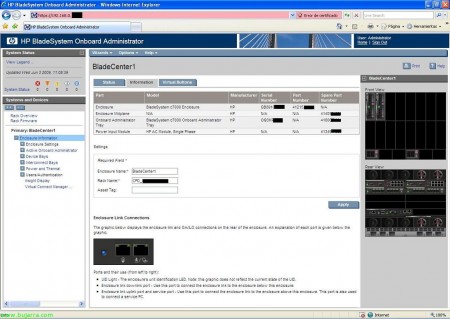
In “Enclosure information, flange “Information” we can change the name of our chassis / BladeSytem / enclosure, or name that owns CPD. Besides the serial ebseñarnos, also indicates a support for chassis connections, UID LED on the identification, the connection port between the chassis rest of our CPD (we make the connection with the BladeSystem continue below) llamado Enclosure link downlink port, Enclosure and also have the uplink port that will link to connect to the upper chassis or to connect a computer if necessary.

In “Enclosure information”, flange “Virtual Buttons” can turn on or off LED Light UID, to indicate any administrator what unit must do their homework.

In “Enclosure information” > “Enclosure Settings”. is a summary of BladeSystem devices and see if we need one to connect / enable and firmware all, we must always consider that we can have the latest firmware and all common elements have the same firmware!

In “Enclosure information” > “Enclosure Settings” > “AlertMail” for that, as the name suggests, to activate email alerts of our chassis.

In “Enclosure information” > “Enclosure Settings” > “Device Power Sequence”, flange “Device Bays”, can enable the lighting of the blades in the chassis with a priority order.

In “Enclosure information” > “Enclosure Settings” > “Device Power Sequence”, flange “Interconnect Bays”, can enable the bays on the chassis connection (switches) with an order of priority.

In “Enclosure information” > “Enclosure Settings” > “Date and Time” to configure the time service of the chassis, be a manual or schedule an NTP time server or.

In “Enclosure information” > “Enclosure Settings” > “Enclosure TCP/IP Settings” is where you can configure the name, IP, netmask, gateway and DNS servers to the chassis, the Onboard Administrator.

In “Enclosure information” > “Enclosure Settings” > “Network Access” flange “Protocols”, are the connection protocols that will qualify to enter the chassis. We have web access with HTTP or HTTPS, seguro shell with SSH, Telnet y XML reply.
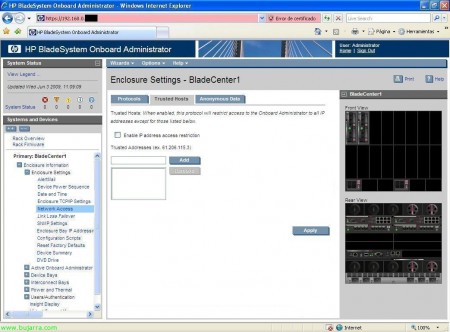
In “Enclosure information” > “Enclosure Settings” > “Network Access” flange “Trusted Hosts” if we enable only give access to the enclosure from these IP’s and not from the entire network.

In “Enclosure information” > “Enclosure Settings” > “Network Access” flange “Anonymous Data” simply if we enable chassis give you some information before it loguearnos, you can sign in to be information that interests us as Darla track 😉

In “Enclosure information” > “Enclosure Settings” > “Link Loss Failover”, if te Devices Onboard Administrator, and want to do that when the primary OA lose connection, al otro pass Onboard Administrator, we enable and indicate what time of seconds that pass without a network connection, primary OA (long as the network has secondary OA!),

In “Enclosure information” > “Enclosure Settings” > “SNMP Settings” in case we have configured our network monotorización system, to manage alerts, ads… Denial Nagios, was x put 😉

In “Enclosure information” > “Enclosure Settings” > “Enclosure Bay IP Adresses”, tab “Device Bays”, we configured the IP’s of the blades, not your operating system, if the iLO IP’s so we could later connect to each bay.

In “Enclosure information” > “Enclosure Settings” > “Enclosure Bay IP Adresses”, tab “Interconnect Bays”, we configured the IP’s of the rear chassis modules, of fiber switches, the ethernet…

In “Enclosure information” > “Enclosure Settings” > “Configuration scripts”, can import the configuration scripts to automate configuration chassis and do it faster, we import it from a file or from a URL.

In “Enclosure information” > “Enclosure Settings” > “Reset Factory Defaults”, because for that, to reset the chassis to the default settings from the factory,

In “Enclosure information” > “Enclosure Settings” > “Device Summary”, is one of the most commonly used screens to document a blade environment, is a summary of all the components that we have in our chassis, with the description, serial, part number, manufacturer, model, spare part number, firmware, hardware version… all, the blades, switches, power, coolers / fans, mezzanines of the blades, info of the chasis…

In “Enclosure information” > “Enclosure Settings” > “DVD Drive”, from here we can connect the CD / DVD of the chassis to a specific blade, case we need to get a CD / DVD on a particular blade. Man, is best done from the iLO connection… but tb is here 😛

In “Enclosure information” > “Active Onboard Administrator” tab “Status e Information”, we see the state of the chassis says, at temperatures of about, and others on our chassis.

In “Enclosure information” > “Active Onboard Administrator” tab “Virtual Buttons”, we have two buttons, one for the chassis completely Resetar, I hope this does not have to do ever, since there is no reason to reboot the entire chassis, or to turn on the LED UID information.

In “Enclosure information” > “Active Onboard Administrator” > “TCP/IP Settings”, is informational, on aand Onboard Administrator, network name information, and other IP data,
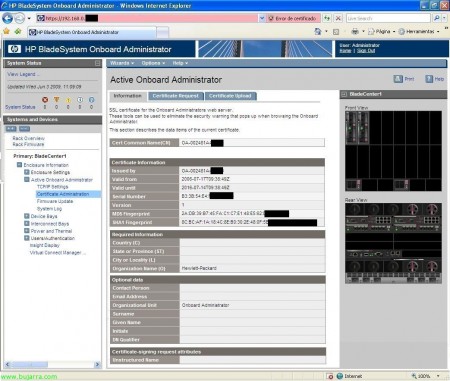
In “Enclosure information” > “Active Onboard Administrator” > “Certificate administration”, tab “Information” we have that, information on the certificate for the SSL web server.

In “Enclosure information” > “Active Onboard Administrator” > “Certificate administration”, tab “Certificate Request”, serve to generate a certificate our, using a self-signed certificate or CSR by power give it to a certificate authority for us to generate one ‘good’. And in the flange “Certificate Upload” I would climb.

In “Enclosure information” > “Active Onboard Administrator” > “Firmware Update”, could update the firmware of our chassis, if we want the, downgrade could make it, can upload it from a file of our team, from a URL or directly from a USB flash drive connected to the chassis.

In “Enclosure information” > “Active Onboard Administrator” > “System Log”, tab “System Log” We have everything that happens in our chassis, a LOG.

In “Enclosure information” > “Active Onboard Administrator” > “System Log”, tab “Log Options” LOG can redirect a server’s LOG’s, to a Kiwi Syslog type.

In “Enclosure information” > “Device Bays” we have all our blades, with their status, if the UID is on or not, bay number, state on / off, iLO IP address, and state of the DVD drive if it is connected or not.

In “Enclosure information” > “Device Bays” > BLADE > flange “Status”, have the information on our blade, if you would have some warning here would tell us what the problem, or if you have a high temperature. Certainly, if we select hardware element, we indicated in the drawing on the right on which device we, helps when we have enough elements or in the theme of the switches.

In “Enclosure information” > “Device Bays” > BLADE > flange “Information”, blade shows information in question, all of it is quite interesting, o a anotar, as the MAC or WWPN…

In “Enclosure information” > “Device Bays” > BLADE > flange “Virtual Devices”, we have different options on our blade power button, and turn it the UID.

In “Enclosure information” > “Device Bays” > BLADE > flange “Boot Options”, select the boot order of the blade, or next boot,

In “Enclosure information” > “Device Bays” > BLADE > flange “Log IML”, o Integrated Management Log, have the log’s of the blade, everything that happens will be recorded.

In “Enclosure information” > “Device Bays” > BLADE > “iLO” flange “Processor Information”, can do remote management of equipment, ideally to remotely control the computer, so we click on “Integrated Remote Console” for control of the team and to manage their devices or if we have it in Java JRE “Remote Console”.

We open in a new window control on remote computer, to do everything we need, mount remote units, connect CD / DVD the remote site, restart, shutdown…

In “Enclosure information” > “Device Bays” > BLADE > “iLO” tab “Event Log”, filtered records have a team at iLO.

In “Enclosure information” > “Device Bays” > BLADE > “Port Mapping”, tab “Graphical View” we can see the internal connections of the blade, This screen is used to understand the inner connection between the blade and the switches we have in our chassis, we can see the blade adapters (Embedded or integrated and Mezzanines) each with its internal ports, are usually additional network cards or HBA’s (fiber) with one or more ports. And each port on each adapter looks at what port or ethernet fiber switch is connected.

In “Enclosure information” > “Device Bays” > BLADE > “Port Mapping”, tab “Table View” have the same information as in the previous tab but different view 😉

In “Enclosure information” > “Interconnect Bays” shows the chassis switches, back, in my case, two swtiches Ethernet and two fiber, shows the state of them, and if you have the power UID, switch type and model, su IP address management.

In “Enclosure information” > “Interconnect Bays”tab “Status” can view the status and diagnostic switch in question, if you have any electrical issues alert, Temperature…
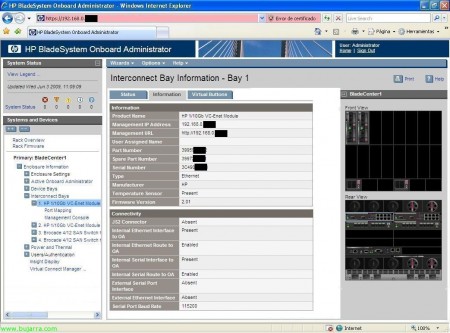
In “Enclosure information” > “Interconnect Bays” > Bay ethernet > tab “Information” see it, information about this device, certain to score in the correct documentation or to arrange a future of trouble,

In “Enclosure information” > “Interconnect Bays” > Bahia ethernet , flange “Virtual Buttons” same as above, is a virtual button to turn off / reboot the device or to turn on the UID if necessary,

In “Enclosure information” > “Interconnect Bays” > Bahia ethernet > “Port Mapping” we can see the blades we have connected to this ethernet switch indicating which mezzanine what blade is what switch port, MAC also shows the device in question, and if a switch would display the WWNN fiber.

In “Enclosure information” > “Interconnect Bays” > Bahia ethernet > “Management Console”, We initiate the switch management console, and would switch level configuration, to set it up the zoninga that interest, through “HP Virtual Connect Manager”,

In “Enclosure information” > “Interconnect Bays” > BAY fiber > tab “Status”, can view the status and diagnostic fiber switch in question, if you have any electrical issues alert, Temperature…

In “Enclosure information” > “Interconnect Bays” > BAY fiber > tab “Information” see it, information about this device, certain to score in the correct documentation or to arrange a future of trouble,

In “Enclosure information” > “Interconnect Bays” > BAY fiber, flange “Virtual Buttons” is the virtual button to turn off / reboot the device or to turn on the UID if necessary,

In “Enclosure information” > “Interconnect Bays” > BAY fiber > “Port Mapping” we can see the blades we have connected to this ethernet switch indicating which mezzanine what blade is what switch port, also shows the connected HBA WWNN, perfect to have everything well documented and annotated for configuration issues paths.

In “Enclosure information” > “Interconnect Bays” > Bahia ethernet > “Management Console”, We initiate the switch management console fiber, and would switch level configuration, to set it up the zoninga that interest, we have a tutorial here on how to configure a switch fiber http://www.bujarra.com/?p=2752,

In “Enclosure information” > “Power and Thermal” see the status of the chassis electrical issue, and su temperature and in case of any mistakes we mark with error.

In “Enclosure information” > “Power and Thermal” > “Power Management” We can manage the configuration of the redundancy on the chassis power, so as to enable “Dynamic Power” for putting cost savings F.A. you do not need a standby state not to use them unless necessary. Note, it sounds a tall tale with this issue of saving or putting virtualization topics such chassis, saving is true, just take a calculator and multiply the servers so you spend so worth the hour kilowatt (kWh) and you can amaze with the costs in one year! all this you must add the cost of air conditioning of course… if we reverse, there is nothing better than a blade virtualization environment.

In “Enclosure information” > “Power and Thermal” > “Enclosure Power Allocation” spending shows us that we need the items currently in the chassis, our blades, switches, modules… and what would be our total capacity. One should always keep in mind that if we damaged a power supply, if we covered!

In “Enclosure information” > “Power and Thermal” > “Power Meter”, tab “Graphical View” shows a graph of our chassis consumption,

In “Enclosure information” > “Power and Thermal” > “Power Meter”, tab “Tablel View” records shows a consumption of our chassis,

In “Enclosure information” > “Power and Thermal” > “Power Subsystem” shows the status of all our power supplies, and the power mode, and if we would have redundancy.

In “Enclosure information” > “Power and Thermal” > “Power Subsystem” > “Power Supply X” will show specific information and a power source in question as its capacity / consumption, serial, part number, spare part number…

In “Enclosure information” > “Power and Thermal” > “Thermal Subsystem” tab “Fan Summary” shows a generic view of the fans or coolers that have our chassis and their use.

In “Enclosure information” > “Power and Thermal” > “Thermal Subsystem” tab “Fan Zones”, shows areas of our chassis ventilation and whether they are covered or not by fans to cool the area, normal is placed behind the blades fans, because it does not make much sense to place them on the other side, sometimes anyway not us who assemble the chassis if not an HP engineer, so not all our decisions 😉

In “Enclosure information” > “Power and Thermal” > “Thermal Subsystem” > “Fan X” and shows the individual status of each fan or cooler, and their use,
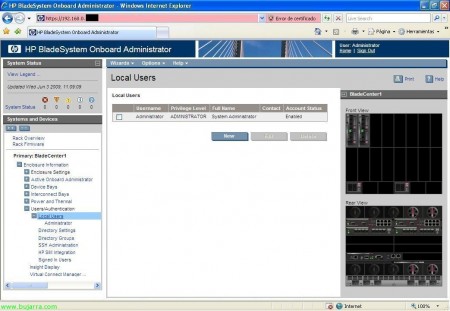
In “Enclosure information” > “Users / Authentication” > “Local Users” we have a local user management on the chassis, manage access to blade environment.

In “Enclosure information” > “Users / Authentication” > “Local Users” > “Directory Settings”, to configure access instead of local users with service users through LDAP Directory,

In “Enclosure information” > “Users / Authentication” > “Local Users” > “Directory Groups” to manage groups of users from LDAP,

In “Enclosure information” > “Users / Authentication” > “Local Users” > “SSH Administration”, manages the keys for SSH,

In “Enclosure information” > “Users / Authentication” > “Local Users” > “HP SIM Integration” > sirve para integrar el Onboard Administrator con HP Systems Insight Manager, to pass credentials.

In “Enclosure information” > “Users / Authentication” > “Local Users” > “Signed in Users” shows the currently logged users on the chassis of blades or historic logins,

In “Enclosure information” > “Insight Display”, shows the small screen that has the front of the chassis, a small display that will enable us to perform certain basic configurations with a couple of buttons, and view the status of the chassis briefly.

Well, the interesting thing is that if we set some of this is well documented, as well as for us to deliver to the customer and who come after us know what and how it is mounted, with logical drawings like this on the connections and documentation of IP’s, MAC’s, WWNN, WWPN, cabling… and perfectly in this structure would blade, more comfortable to manage and maintain! a bargain!!!






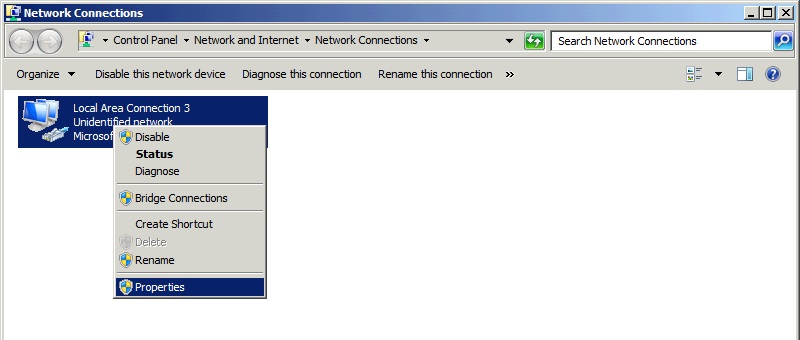
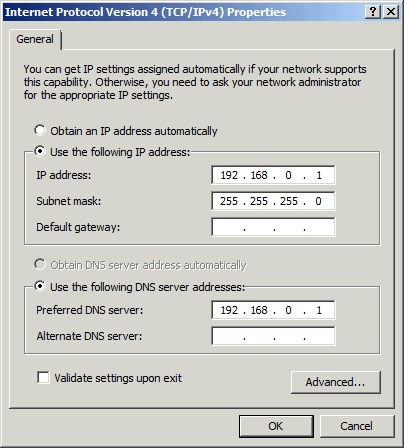
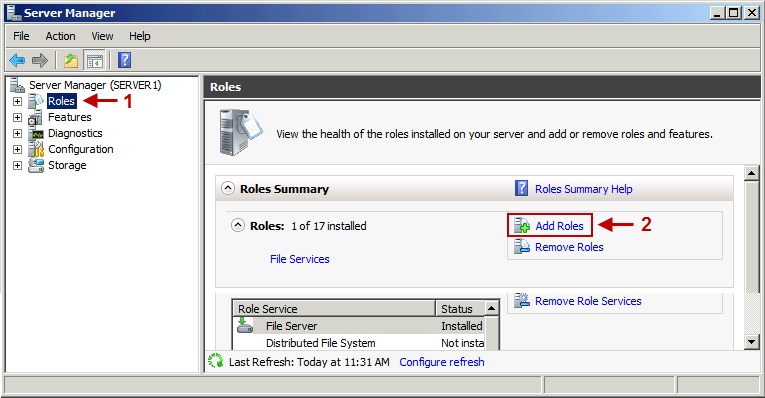
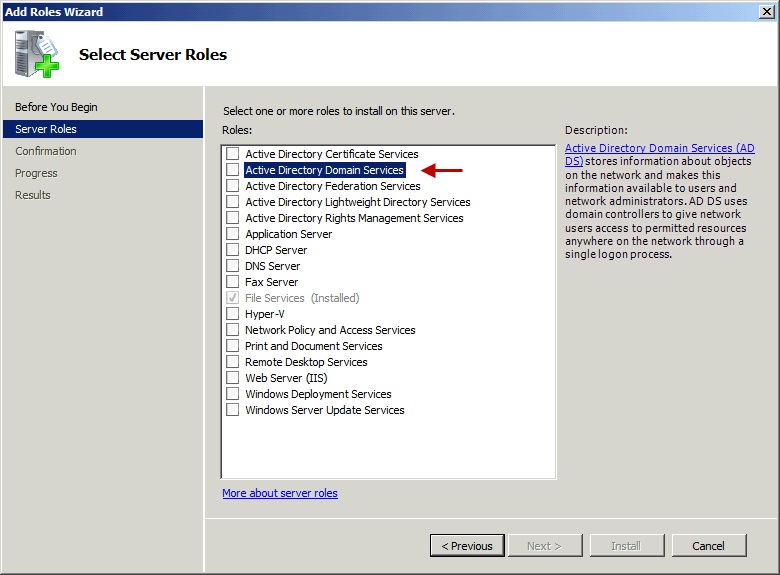
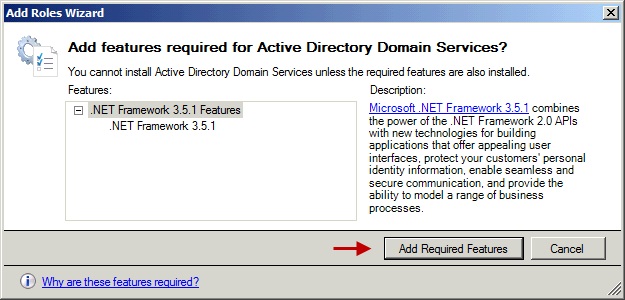
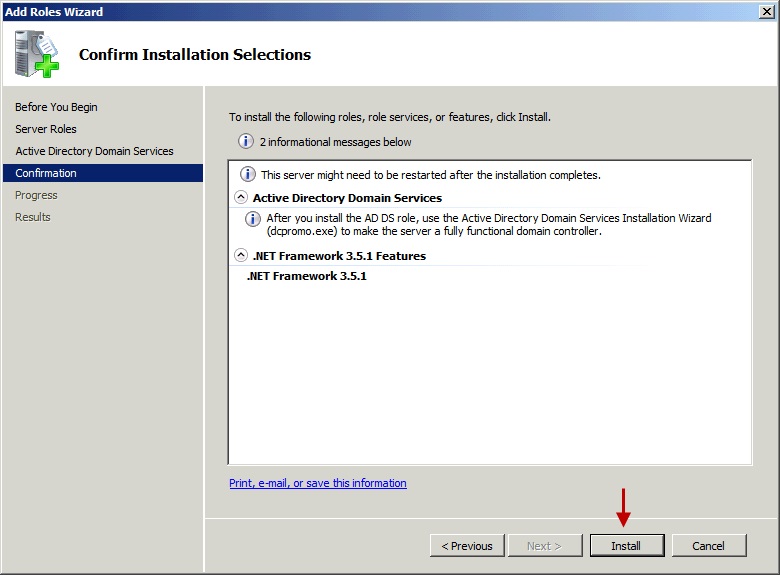
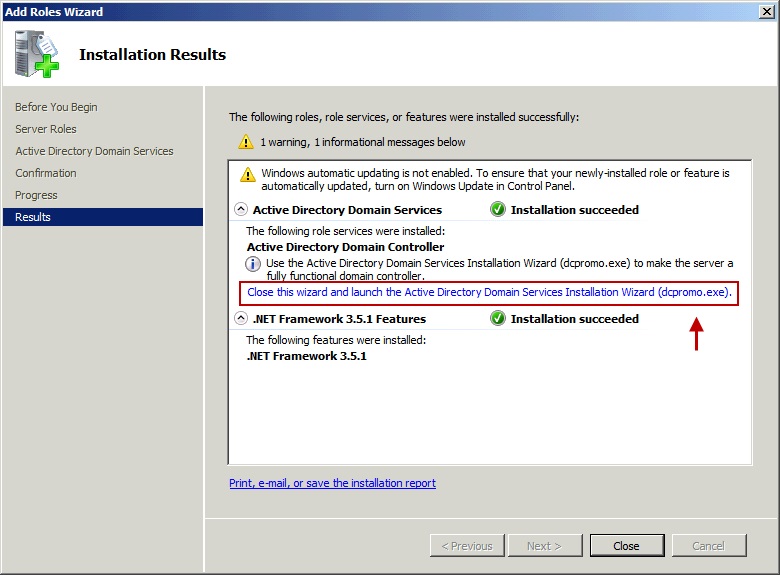


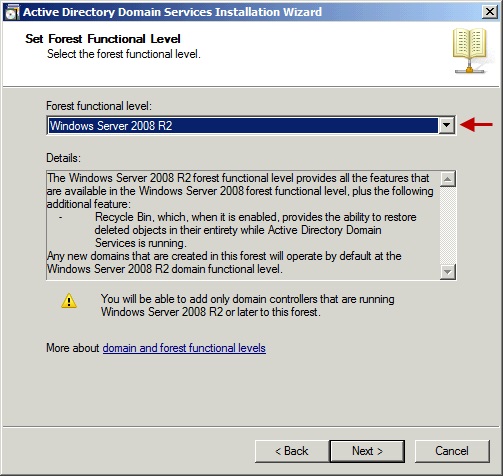
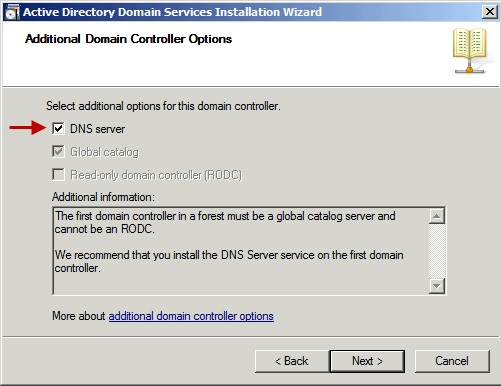
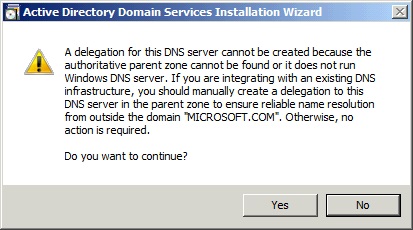
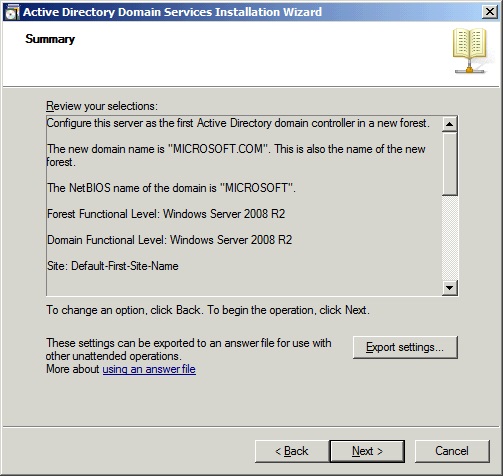






.jpg)

























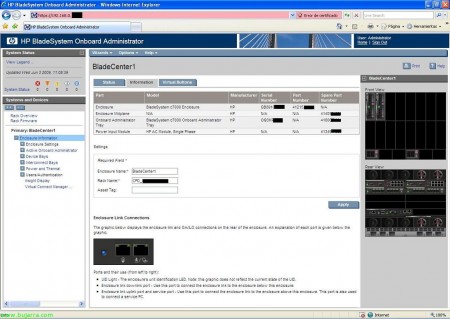








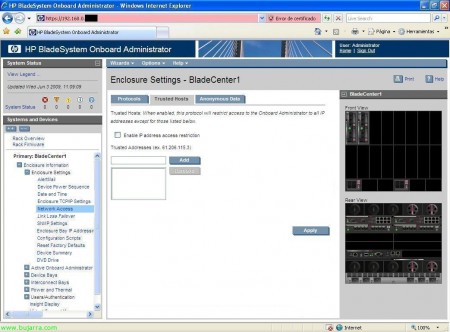












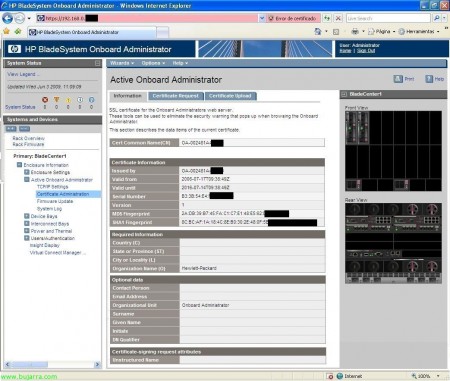

















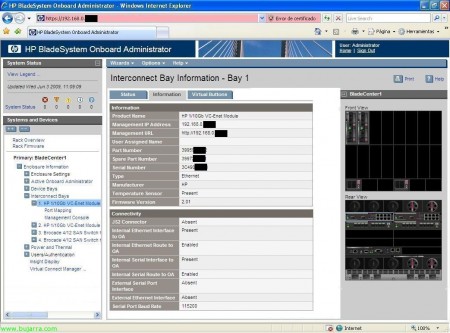


















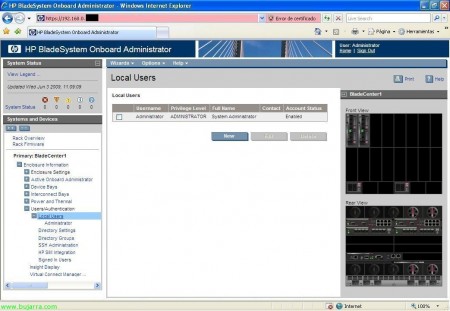








آخرین دیدگاهها