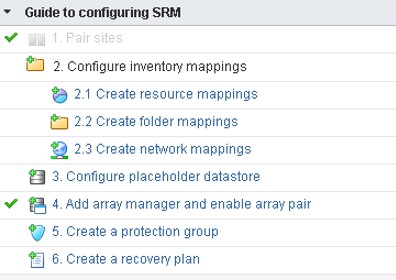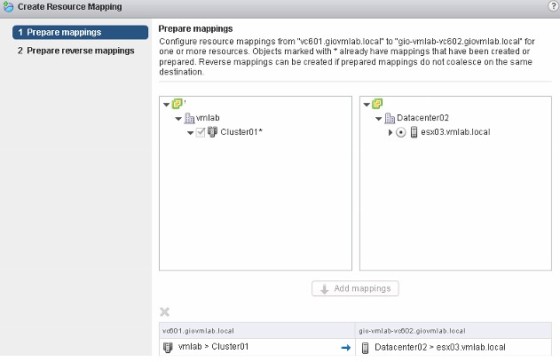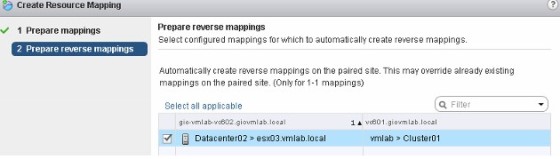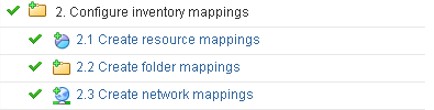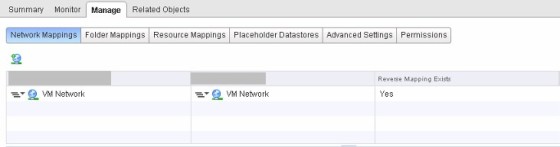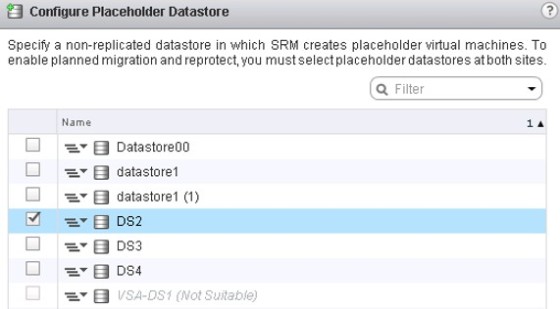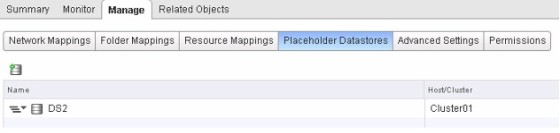بررسی Site Recovery Manager 6.0 – پیکربندی Inventory Mapping و Placeholder Datastore
Category : دستهبندی نشده
بررسی Site Recovery Manager 6.0 – پیکربندی Inventory Mapping و Placeholder Datastore
This will be a quick post to look at configuring inventory mappings and placeholder datastores in SRM 6. In my previous post on Site Recovery Manager 6, I went through pairing a production site with the DR site, and configuring SRM so that it could talk to the storage arrays. SRM gives you an helpful overview of the configuration tasks on the Summary page for each SRM instance:
As shown in the above screenshot, the next step is to create the resource, folder and network mappings, which determine where recovered VMs will sit in the recovery vCenter, and which networks the recovered VMs will be connected to.
Configuring Inventory Mappings in SRM 6
We need to work through the configuring SRM task list, creating the resource, folder and network mappings. To start, click the ‘Create resource mappings link’:
The resource mapping determines which host/cluster the virtual machines will be recovered to/from. In my lab I have created a mapping between my production cluster ‘Cluster01’ and a host in my DR site. On the next screen, you can enable the reverse mapping:
Click finish once done. Then move on to the folder mappings, which are configured in the same way, however, SRM will give you the option to have mappings created automatically for folders which have matching names. SRM gives the same option when creating the network mappings – networks with the same name at the two sites can be automatically mapped, or it can be done manually.
Once complete, each inventory mapping task should show as completed on the summary page of both SRM instances.
You can review and edit the mappings from the ‘Manage’ tab of each SRM instance:
Creating Placeholder Datastores in SRM 6
With the inventory mappings created, the next step is to create the placeholder datastores, which is where SRM will create the placeholder virtual machines. To do so, click the ‘Configure placeholder datastore’ link on the summary page:
The datastore you choose should be non-replicated (replicated datastores will be marked as Not Suitable). This task needs to be done for each SRM instance. Once complete, you will be able to view/change the place holder datastores from the Manage tab of the SRM instance:
And that’s it for this post. In the next one, I’ll be looking at creating protection groups and recovery plans.
Keep up to date with new posts on Buildvirtual.net – Follow us on Twitter: Follow @buildvirtual