نحوه اضافه کردن ISCSI Storage در VMware ESXi 5.5
Category : دستهبندی نشده
نحوه اضافه کردن ISCSI Storage در VMware ESXi 5.5
Here we will see how to add the ISCSI storage to the Vmware ESXi 5.5 hosts using VSphere web-client.As you know ISCSI storage is very cheap and many companies are preferred to deploy ISCSI storage for low and mid range servers. ISCSI can’t match the performance with FC SAN but cost wise its very affordable. Many of vmware administrators is currently using VSphere Client but most of the web-client features will not be available on that and this indicates VMware is preferring web interface and they may stop developing client in near feature.So it’s time to move on to web interface.
Prerequisites:
- VMware ESXi 5.5 (IP:192.168.2.51)
- VCenter Server 5.5 (IP:192.168.2.11)
- ISCSI Storage Server (IP:192.168.2.21)
1. Login to VCenter Server. Just open a browser and enter the VCenter server IP address or hostname. You will be navigating to the VSphere Web-client login page.
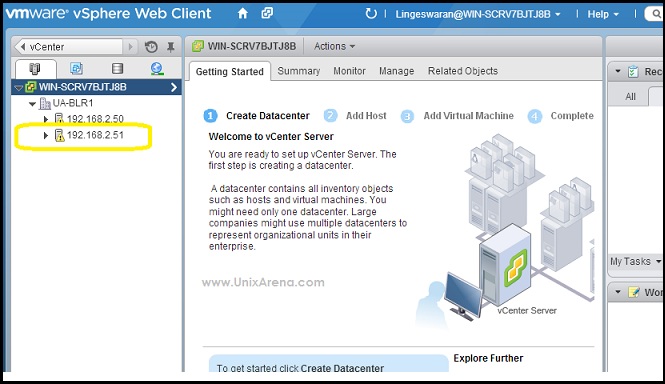
2.Navigate to the ESXi host where you want to add the ISCSI storage.After selecting the ESXi host, Just click on “Manage” tab and navigate it to “storage” tab.Click on the “+” icon add the ISCSI adapter.
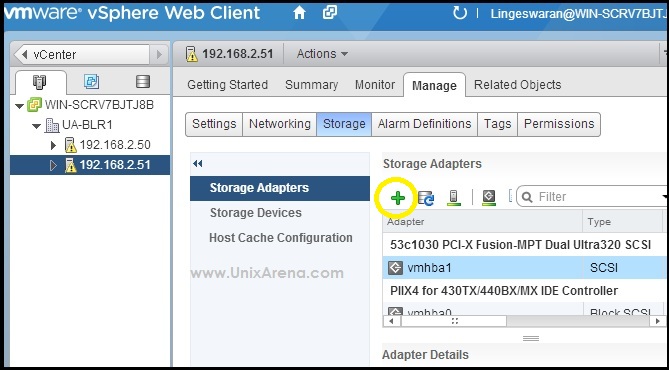
3.After selecting the ISCSI adapter just click on OK to add it. You can see the new ISCSI adapter in the bottom of the adapter list.
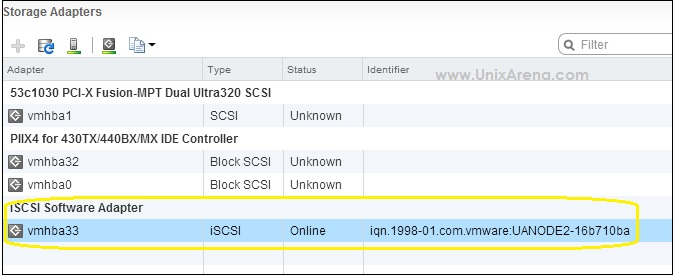
4.Select the ISCSI adapter and you will get the below window on the screen.Just navigate it to the target.Click on “Add” to add new ISCSI target.You need the target iqn number and this you can take it from your ISCSI server.(Ex: Openfiler,Microsoft ISCSI target,Starwind)
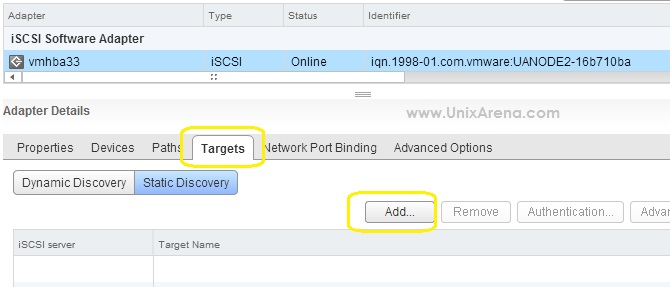
5.Enter the ISCSI server IP address and iqn number and press OK. ISCSI protocol defaults uses port 3260.
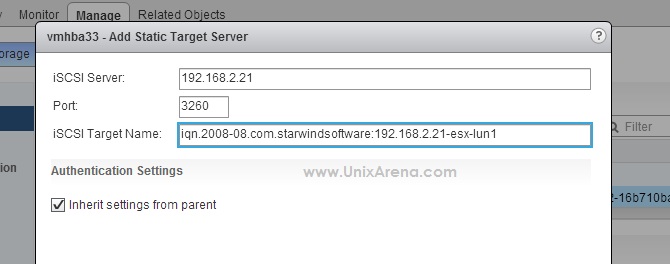
6.Now you need to navigate to networking tab to configure the dedicated ISCSI network adapter to segregate the virtual SAN traffic.Click on the highlighted image to add new VMkernel adapter.(Refer step :2 Image.)
- You should configure the VMkernel adapter in a order to access the ISCSI storage.This provides the dedicated virtual network interface for ISCSI traffic.
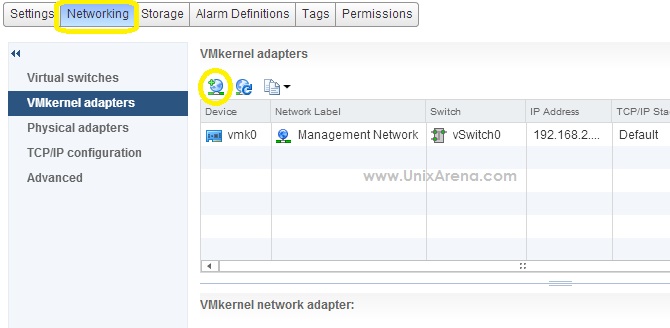
7.Select the VMkernel adapter for virtual SAN traffic aka ISCSI traffic.
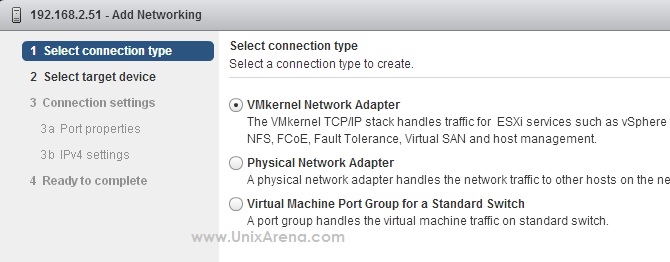
8.Its up to you which virtual switch you want to use for ISCSI traffic. Let me go with vswitch0.
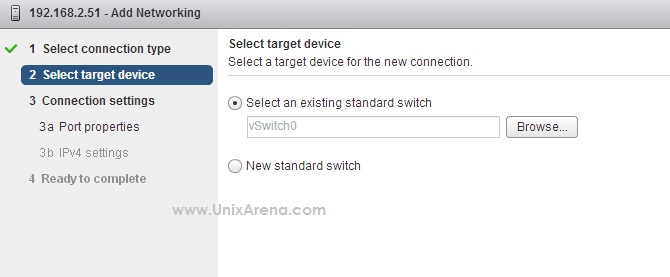
9. Enable the virtual SAN traffic for new VMkernel adapter.
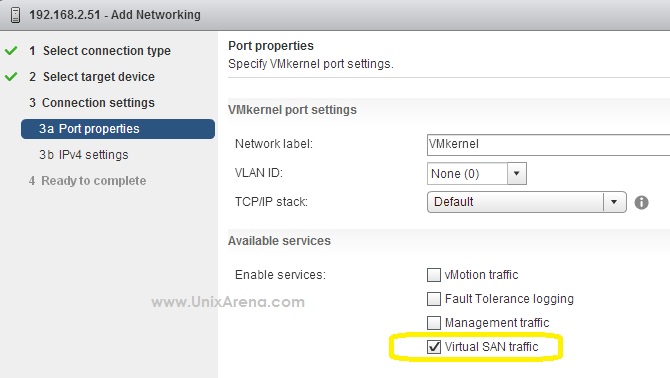
9.Enter the New IP address for dedicated ISCSI traffic.This IP will be used for ESXi host to ISCSI server traffic.
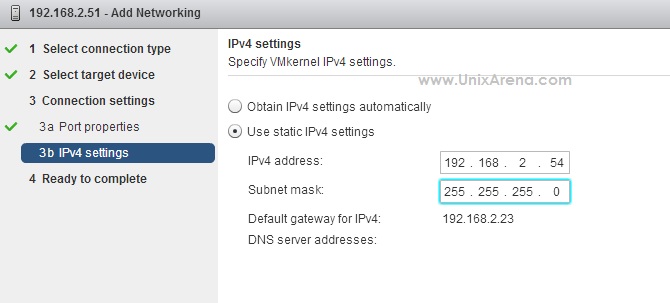
11.Click finish to complete the wizard.
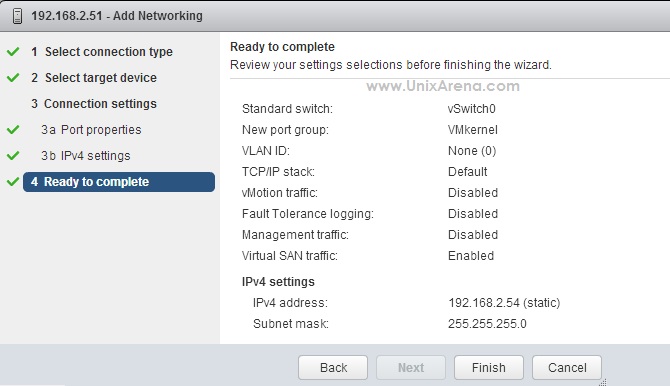
12.You can see the new adapter like the below one.
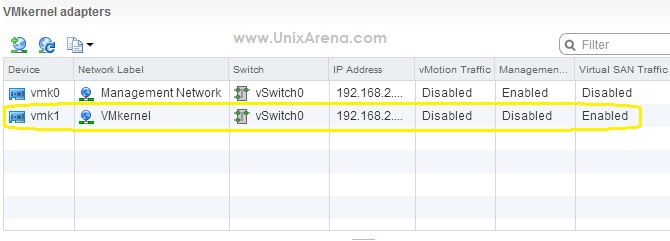
13.Again Navigate to the storage tab. Select the “Network Port Binding” and Click “+” to add new VMkernel adapter.
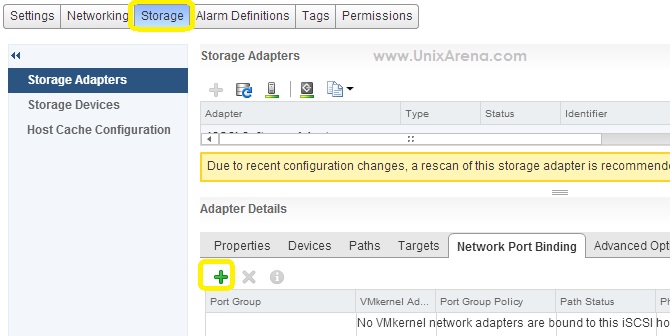
14.Select the newly configured VMkernel adapter and select OK to add it .
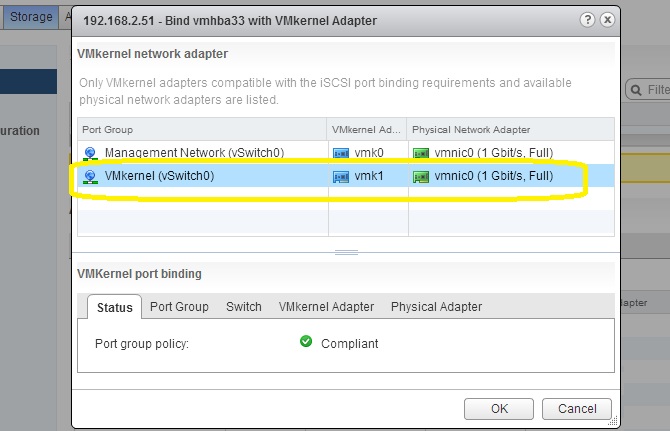
15.Now you have successfully configured the ISCSI target in ESXi 5.5 host. To see the provisioned LUN’s ,you need to re-scan the adapters.Click on the below highlighted icon to re-scan it.
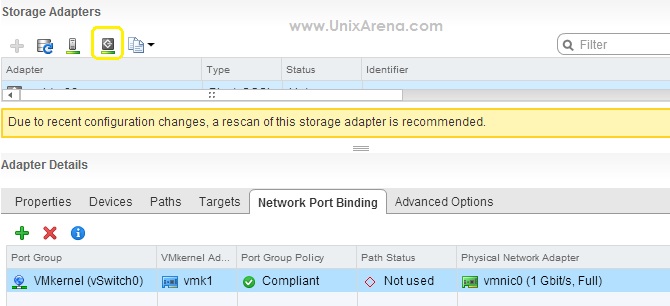
16.You can see ISCSI storage LUNS on the device tab.
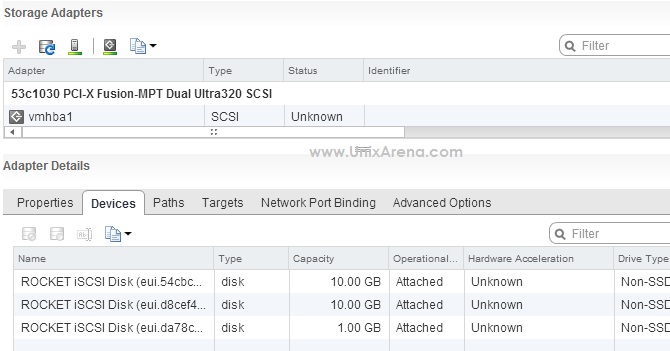
Using these ISCSI LUN’s you can create a new datastore or can be added to the existing datastore for virtual guest use.
Check out ,
How to create ISCSI Datastore using ISCSI LUNS
Recover VMware ESXi’s root password
Configure VNC for VMware virtual Machine Console. (vCenter doesn’t require to access VM’s console)
Hope this article is informative you .
